Empowering Online Streaming: A New Era of Crypto Donations with Whitepay Widget
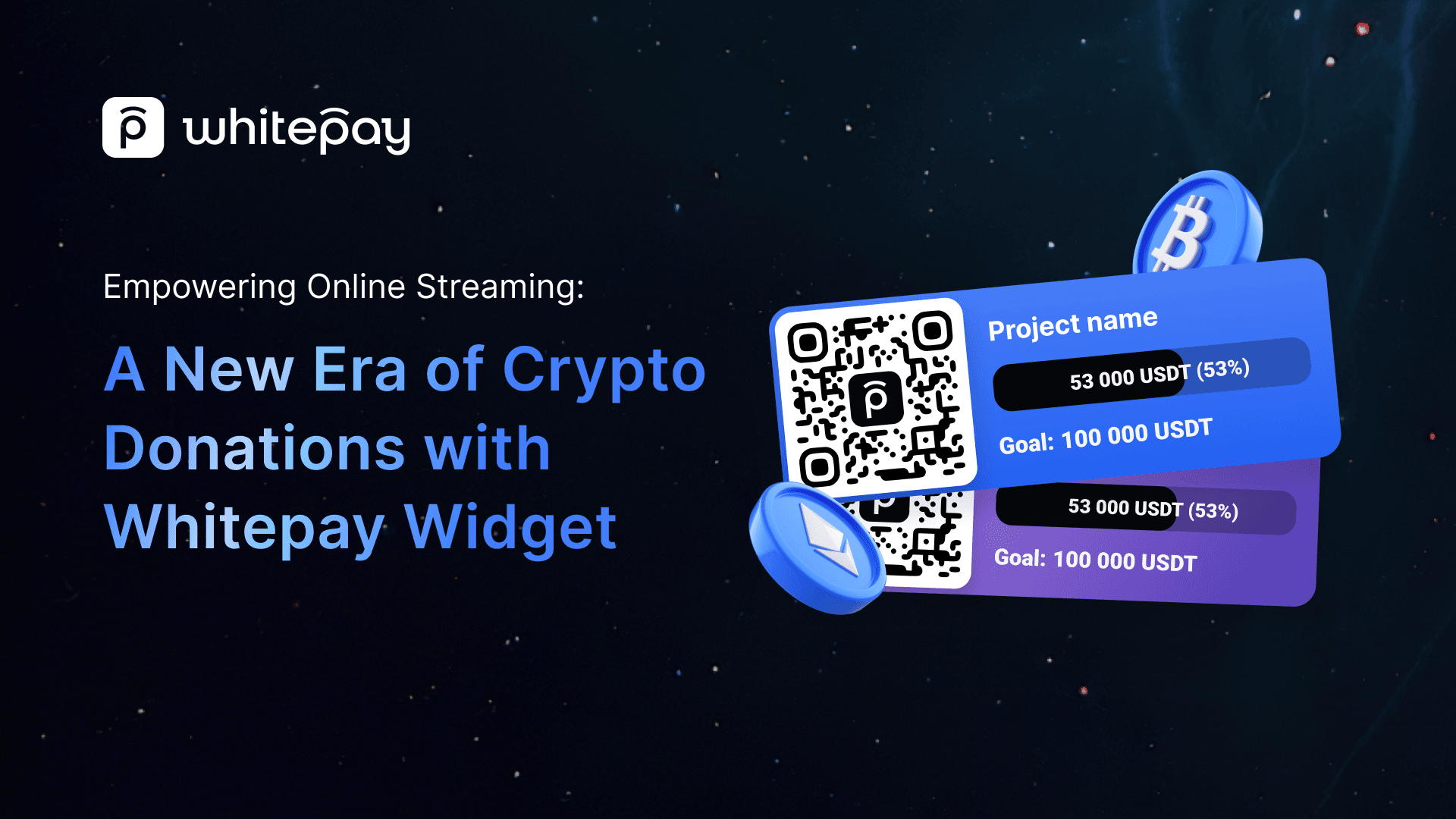
The Whitepay widget is now accessible in your account. In this post, we introduce you to this new tool.
The Whitepay widget is an additional feature of a crypto jar for live streams that smooths the process of collecting crypto donations. Donors gain quick access to the crypto jar, while fundraisers can add information about the collection to the website during the stream.
The Whitepay widget provides the following information:
- Title
- QR code with a link to the crypto jar.
- Progress bar
- Target

You can use the Whitepay widget depending on the fundraising purpose.]
You can create your Whitepay widget with a link to the charity project's crypto jar. Donors will need to scan the QR code, select a preferred cryptocurrency, and complete the transaction.
Whitepay offers free crypto-acquiring pages for charities. A crypto jar serves as an additional tool for collecting donations conveniently. You can create it within your personal account, share it on social media, or send it directly to donors.
Crypto donations offer an opportunity to broaden your reach and attract international sponsors. As per the #Ministry of Digital Transformation, Ukraine received $100 million in cryptocurrency donations during the first three months of the full-scale war. The total donation amount to date, as reported by the analytical company #Crystal Blockchain, has reached $225 million.
Collecting crypto donations during live streams is a modern way to engage with your audience, just like the famous Twitch streamer Sick Nerd. He received 20 BTC from an anonymous user while playing Old School RuneScape.
With the Whitepay widget, you can replicate his success. Create your own crypto jar in your personal account, customize the widget, and seamlessly integrate it into your website. This allows your followers to easily scan the QR code and donate during the live stream.
To sign up for a Whitepay account and unlock all the platform's benefits, #click on the contact page link.
A crypto jar is a valuable tool for gathering donations in digital assets. Whether you're a volunteer, a streamer, have your own charity foundation, produce a podcast, or run a YouTube channel, cryptocurrencies can help you raise funds for meaningful causes and generate income from your content.
The Whitepay widget simplifies this process for online streams and diversifies your engagement with your audience.
To create a crypto jar, log in to your Whitepay account. Also, you can fill out the #partnership form on the website, and our team will respond to all your inquiries, provide the necessary information, and assist you at every stage of crypto acquiring integration.
To create a crypto jar:
- Navigate to the Crypto jar tab in your account. Here, you will see a list of all your jars.
- Click on Create jar.

- On the page for creating a crypto jar, provide the following information:
- Select the currency in the Currency section.
- Set the target amount for the fundraising in the Goal section. It's possible to create a crypto jar without specifying this parameter.
- In the Language settings, enter the title of the crypto jar and, if desired, a description. You can also upload a logo and choose an additional language.
- Click on Create jar.

You're all set! After completing these steps, you’ll be directed to a page with the details of your jar.
To create a widget linked to your crypto jar:
- Navigate to the Crypto jar details section.
- Click on Widget.

- On the widget settings page, choose:
- Display type: QR extended or QR only.
- Widget color.
- Language.
- Take a look at the detailed instructions for adding a widget to your website, located on the right side of the screen.
- Click on Copy widget.

Great! The URL with the widget settings for your crypto jar has been copied to your clipboard. You just need to paste it onto your website and begin your live stream.
FAQ
We have collected the most popular questions about our crypto acquiring solution. If you didn’t find the answer, contact support@whitepay.com, and we will help you!